Shirley, a Photoshop user from Arizona, sent an email about how to use photo masks with her pictures -
"I have a picture with a black background and I can't figure out how to make those artistic edges with the white flowers & swirls."
Shirley, here's a picture of Nikki (a senior model) that I combined with a decorative photo mask from the Ambience Collection at PhotoDuds.
For today's example, create a new white background. File > New > Enter height, width & resolution
Make sure the picture and the decorative photo mask are aprox the same size & resolution as the new white background layer. Drag them onto the white background layer with the picture on the top layer.
Click on the picture layer and change the blending mode to Screen. Adjust the size of the photo mask and move it around by clicking on the second layer and using Ctrl T to make handles for the photo mask. Flatten the layers, add text, resize if needed and use unsharp mask 500/.2/0 to sharpen for the web.
Thanks go out to Shirley, for suggesting this week's Photoshop tutorial on decorative photo masks -



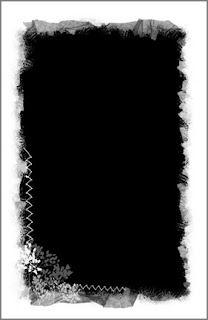

No comments:
Post a Comment