"I just don't understand the whole Photoshop Brush thing."
Here's a quick overview for anyone else with the same problem.
One of the reasons why Photoshop Brushes can be confusing is because they are multi-purpose. You can paint with them like a regular artist's brush. You can stamp with them like a scrapbooker would use a rubber stamp. You can also scatter images randomly or leave a trail across the page.
The brush we'll be using today was downloaded from brusheezy.com. Always check the license to make sure you're not violating the copyright. Link back to the site if you're using it for a display or example and thank the designer to let them know you appreciate their work.
Here's the finished sample. I use these as marketing giveaways - my contact info is on the back.
Download the ticket brushes from http://www.brusheezy.com/Brushes/1761-Tickets-and-Labels
Save to your desktop. Right click on the zipped file to extract the brush file. I'm using CS4 & all I had to do was open the unzipped file and double click on Tickets & Labels to load the brushes into Photoshop.
Open your picture in Photoshop. Add the extra white space (Image > Increase Canvas > White). Crop to resize.
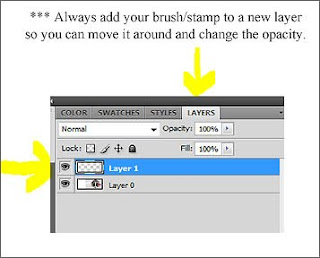
Add the remaining text layers using the regular Photoshop Text tool. If you need help with enlarging & rotating text, refer back to the blog on 3D Halloween Text.
The best way to learn a new skill is to keep on practicing.
Please send your photo questions to:






No comments:
Post a Comment